Adding media
Kirby makes it super easy to add images, documents or videos to your pages. Simply drop them into the folder for each page like this:
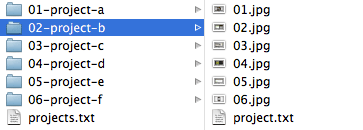
You can sort files by prepending those numbers again. I recommend just using numbers instead of filenames. This makes it much easier to keep stuff tidy.
Kirby will automatically fetch all those images, videos and docs and you can later add them to your templates or content in seconds.
Adding files to your content
Kirby has built-in tags, which you can use to embed images in your content or to link to downloadable files. Read more about them…
Adding files to your templates
Kirby has an array of methods to make it easy to include all images and files in your templates. Read more about them…
Adding meta info to your files and images
For images and files you might want to add titles, captions and stuff like that.
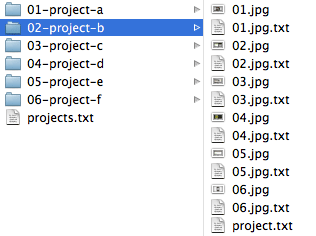
Add a text file for each image file. Just make sure to use the full name of the image file as the name for your text file. Inside those text files you can define your own fields and content again, just like in normal content files. For example:
01.jpg.txt:
Title: Very nice image
----
Caption:
This is a very nice image with loads of colors and stuff.
----Kirby will automatically fetch this data from the matching text files and add them to your image object, which you can access in the templates later. Some sample template code would then look like this:
<?php $image = $page->images()->find('01.jpg') ?>
<img src="<?php echo $image->url() ?>" alt="<?php echo $image->title() ?>" />
<p><?php echo $image->caption() ?></p>Thumbnails
Kirby has no built-in image resizer by default, but there's the Thumb plugin, which will create resized images for you on the fly.
If you prefer to work with your own thumbnails upload them to your page folders like this:
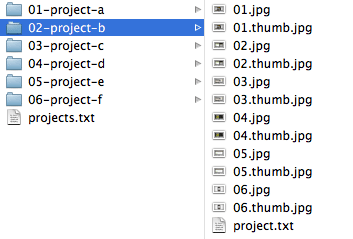
Similar to the image info text files, Kirby will automatically attach them to the original images and you can access them in your templates very easily:
<?php $image = $page->images()->find('01.jpg') ?>
<a href="<?php echo $image->url() ?>"><img src="<?php echo $image->thumb()->url() ?>" /></a>Recalculating Image Sizes
Though there is no real image resizer, all image objects in Kirby have built-in recalculation of image sizes. You won't get a smaller file, but you can still embed your images into your site with different sizes. Here are some examples:
Fit the image into a box of 200x200 pixel
<?php $image = $page->images()->find('01.jpg')->fit(200) ?>
<img src="<?php echo $image->url() ?>" width="<?php echo $image->width() ?>" height="<?php echo $image->height() ?>" />Make the image 200px width
<?php $image = $page->images()->find('01.jpg')->fitWidth(200) ?>
<img src="<?php echo $image->url() ?>" width="<?php echo $image->width() ?>" height="<?php echo $image->height() ?>" />Make the image 200px height
<?php $image = $page->images()->find('01.jpg')->fitHeight(200) ?>
<img src="<?php echo $image->url() ?>" width="<?php echo $image->width() ?>" height="<?php echo $image->height() ?>" />